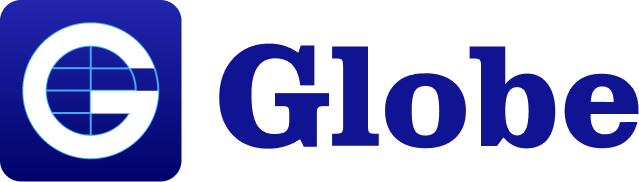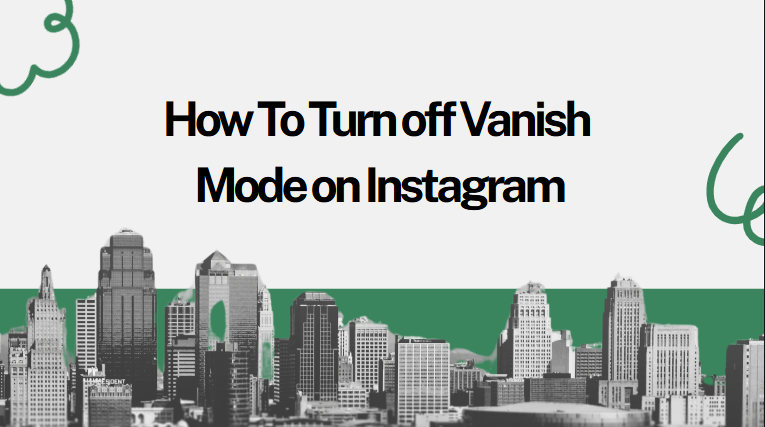Instagram is one of the most popular social media platforms in the world. It allows users to share photos, videos, and messages with friends. One of its special features is Vanish Mode, which lets you send disappearing messages. While this feature is fun and useful for private chats, not everyone wants to keep it on. If you are wondering how to turn off Vanish Mode on Instagram, this guide will explain everything in simple words.
🟢 What Is Vanish Mode on Instagram?
Vanish Mode is a feature on Instagram that allows messages to disappear after the chat ends. When you send a message, photo, or video in Vanish Mode, it will automatically delete after the other person has seen it and you close the chat.
This mode is perfect for private conversations or sharing temporary content, but sometimes people turn it on accidentally or prefer to keep their messages saved. In that case, you can easily turn off Vanish Mode.
🔵 How Does Vanish Mode Work?
Here’s how Vanish Mode works step by step:
- You open a chat with someone.
- Swipe up from the bottom of the screen to turn on Vanish Mode.
- The chat screen turns black or dark to show that Vanish Mode is active.
- Any messages sent in this mode will disappear after being seen.
- You can turn it off anytime by swiping up again or toggling the mode off.
It is available in Instagram Direct Messages (DMs), both on Android and iPhone.
🟣 How to Turn Off Vanish Mode on Instagram (Step-by-Step)
Turning off Vanish Mode is very simple. Follow these steps carefully:
🔹 Step 1: Open Instagram
Go to your Instagram app and log in if needed.
🔹 Step 2: Go to Your Chats
Tap on the Messenger icon (✉️) in the top right corner to open your messages.
🔹 Step 3: Select the Chat
Choose the chat that is currently in Vanish Mode. You will notice a dark background.
🔹 Step 4: Swipe Up to Turn It Off
Swipe up from the bottom of the screen again and release. You’ll see a message that says “Vanish Mode Off”.
🔹 Step 5: Back to Normal Chat
The chat will return to the normal light mode, and your future messages will no longer disappear.
🟡 How to Turn Off Vanish Mode on iPhone
The steps are the same for iPhone users, but here’s a quick recap:
- Open the Instagram app.
- Tap the Messenger icon.
- Select the chat in Vanish Mode.
- Swipe up again to disable it.
- The screen will turn back to normal, meaning Vanish Mode is off.
That’s it — now your messages will stay visible unless you delete them manually.
🟠 How to Turn Off Vanish Mode on Android
For Android users, the method is also very simple:
- Launch the Instagram app.
- Go to Direct Messages.
- Open the chat that’s in Vanish Mode.
- Swipe up again to turn it off.
- You will see the chat return to regular mode.
🔴 Can You Turn Off Vanish Mode from Settings?
No, currently you cannot disable Vanish Mode permanently from Instagram settings. It only activates when you manually swipe up in a chat. So, as long as you don’t swipe up, Vanish Mode will stay off.
If you accidentally turn it on, you just need to swipe up again to turn it off.
⚪ Why You Might Want to Turn Off Vanish Mode
There are several reasons people prefer to turn off Vanish Mode:
- You want to keep a record of your messages.
- You don’t want your chat to disappear after viewing.
- You find the dark background distracting.
- You want to avoid confusion or accidental deletions.
By turning it off, you can make sure your conversations stay visible and safe.
🟤 Tips to Use Vanish Mode Safely
- Only use it with people you trust.
Since messages disappear, you might lose important information. - Remember, screenshots can still be taken.
Instagram notifies you if someone takes a screenshot in Vanish Mode, but it’s still possible. - Don’t share personal or sensitive details.
Disappearing chats are not always completely secure. - Check before you send.
Make sure you’re in the right chat before sending messages in Vanish Mode.
🧠 Final Thoughts
Vanish Mode on Instagram can be a fun way to chat privately, but it’s not for everyone. If you prefer your messages to stay visible, it’s best to turn off Vanish Mode. Thankfully, it’s very easy — just open the chat and swipe up again to disable it.
Once it’s off, your chat will go back to normal, and your messages will stay saved like usual.
❓ FAQs About Turning Off Vanish Mode on Instagram
1. What happens when I turn off Vanish Mode?
When you turn it off, the chat returns to normal, and messages stop disappearing after being seen.
2. Can I permanently disable Vanish Mode?
No, you can’t disable it permanently. It can only be turned on or off by swiping up inside a chat.
3. Does the other person know when I turn off Vanish Mode?
Yes, both users in the chat will see a message that says “Vanish Mode Off.”
4. Can I use Vanish Mode in group chats?
No, Vanish Mode only works in one-on-one chats, not group conversations.
5. Why can’t I find Vanish Mode on my Instagram?
You may need to update the Instagram app to the latest version or ensure your account is connected with Facebook Messenger features.
Conclusion
Knowing how to turn off Vanish Mode on Instagram gives you control over your chats. Whether you’re on Android or iPhone, the process is the same — just swipe up again to turn it off. It’s quick, easy, and keeps your messages safe.