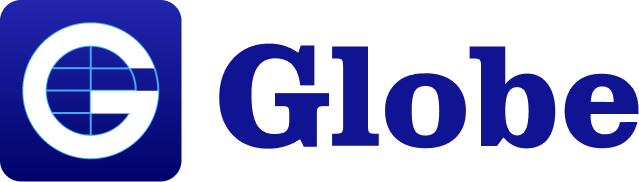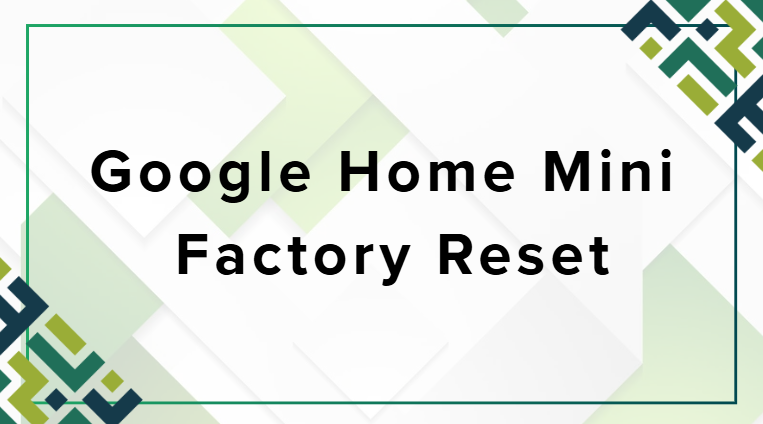Google Home Mini is a smart speaker made by Google. It helps you play music, ask questions, control smart devices, and much more. But sometimes, problems happen. Maybe your device is not working right, or you want to give it to someone else. In these situations, a factory reset can help.
This guide will show you how to factory reset a Google Home Mini in easy steps.
What Is a Factory Reset?
A factory reset means you restore the device to its original settings. It removes:
- Wi-Fi settings
- Google account connection
- Installed preferences
- Personal data and voice commands
After the reset, your Google Home Mini will be like new — just like when you first took it out of the box.
When Should You Factory Reset Your Google Home Mini?
Here are some good reasons to perform a factory reset:
- The device is not responding
- It keeps disconnecting from Wi-Fi
- You are selling or giving it away
- You want to connect it to a new Google account
- Voice commands are not working properly
Resetting can fix many problems without needing support help.
Before You Reset: Important Notes
Before doing a reset, keep these things in mind:
✅ Your personal data will be erased
✅ You will need to set it up again
✅ You cannot undo a factory reset
✅ Connected smart devices must be linked again later
So, only reset if you are sure.
How to Factory Reset Google Home Mini (1st Generation)
For the first generation Google Home Mini, the factory reset button is at the bottom of the device.
Steps:
- Look for a small button under the Mini — near the power cable.
- Press and hold the button for 10 seconds.
- You will hear a sound from the speaker.
- The Google Assistant will say the device is resetting.
- Wait until the reset is complete.
Now your Google Home Mini is fresh and clean.
How to Factory Reset Google Home Mini (2nd Generation — Nest Mini)
The Google Nest Mini (2nd gen) does not have a visible reset button.
Steps:
- Turn OFF the microphone using the switch on the side.
- The lights on top will turn orange.
- Press and hold the center of the device (where the lights are).
- Keep pressing for 10 seconds.
- You will hear a confirmation sound.
That’s it! Your Nest Mini is now in factory reset mode.
Soft Reset vs. Factory Reset
Sometimes, a simple reboot solves problems without deleting everything.
Soft Reset = Restart only
- Unplug the power cable
- Wait 10 seconds
- Plug it in again
This keeps your data safe.
Factory Reset = Full wipe
- Deletes accounts and settings
- Starts from zero again
Try a soft reset first before doing a factory reset.
Set Up Your Google Home Mini Again
After the reset, follow these steps to set up:
- Download the Google Home app (Android/iOS).
- Turn on your Google Home Mini.
- The app will detect the device.
- Connect to your Wi-Fi network.
- Sign in with your Google account.
- Follow setup instructions on the app.
Your device is now ready to use again!
Common Problems After Reset (and Solutions)
ProblemQuick FixDevice not showing in Google Home appCheck Wi-Fi and Bluetooth. Restart phone.No sound or low soundCheck volume or mute switch.Microphone not workingTurn mic ON from side switch.Setup stuck on connectingMove device near the router.
If problems continue, try another reset.
Tips for Better Performance
- Keep software updated
- Place it near the Wi-Fi router
- Avoid thick walls blocking Wi-Fi
- Clean the device regularly
- Use correct power adapter
Good care means longer life!
FAQs
Q1: Will a factory reset delete my Google account?
No, your Google account stays safe. Only the data inside the device is removed.
Q2: Can I reset Google Home Mini using my voice?
No, you must press the physical reset button or touch area.
Q3: How long does the reset take?
Usually 30–60 seconds.
Q4: What if my device does not respond to the reset button?
Unplug and plug the device again, then try holding the button longer.
Q5: Do I need Wi-Fi to reset?
No, but you will need Wi-Fi to set it up again.
Q6: Can a reset fix sound or mic issues?
Yes, many hardware issues get solved after a full reset.
Conclusion
Factory resetting your Google Home Mini is simple and useful. It helps you fix problems, clear stored data, and prepare the device for a new owner. Just follow the step-by-step instructions and your device will be ready like new.